Please read the following instructions and let us know if they do or do not make sense. If you have not been able to post photos before, try our method and see if it works.
As for the size of a photo, we need to define a standard width that everyone can see properly. I have posted photos at the bottom of this post, with a width of 400, 500 & 600 pixels. Please let me know the size that works best on your computer. When we have a consensus, we will modify the instructions accordingly.
We look forward to your input!
Tom Wilson
Series III 250 GTE, # 4247
Many people have been having trouble posting photos on this site, so Tom Yang and I thought we would explain the process of getting pictures to appear on your post. With the advent of web based photo storage sites, the process has become quite easy. If you do not have a personal web site (usually one is included with your web access account) or are not up to the hassle of learning to use it, get a free account at PhotoBucket.com or a similar site. For the purpose of this tutorial, I will be using PhotoBucket.
1. On your profile on Tom Yang’s forum, make sure you have checked “Yes” to the statements “Always allow BBCode:” & “Always allow HTML:”.
2. Most digital cameras take pictures that are too large for use on the web, so a smaller, more manageable picture needs to be created. Smaller photos also load faster and make the thread easier to read. To adjust the size of your photo, open it in Photoshop, Corel Paint Shop, Microsoft Office Photo Viewer or similar photo editing software. Go to the “Picture” or “Image” menu (or other depending on the program) and choose “Resize”. In the appropriate space, type in a width of 400 pixels and let the program calculate the height. Please use a width of 400 pixels, as oversized photos make text hard to read on the site.
3. Go to the “File” menu and “Save As” a JPG image in an easy to remember location (you can delete this smaller version of the image after it has been uploaded to your Web Storage Site).
*4. Now the photo must be sent to a website that will store it and allow it to be seen by other websites. If you have a PhotoBucket account, log into it and go to the “Image Upload” tab. Enter the number of photos you wish to upload. Browse for the photo(s) you wish to use and enter a description if you want (this description will not appear on the Restoration Board). Click on the submit button. After the image has been submitted (but before sending it to the Restoration Board), you may move it to an album, which will help in organizing your photos. I have created an album called “TYang” just to store the photos for this board.
5. In order for the Restoration Forum to find the photo(s) you stored on the internet, you will have to have their address. Just like your computer uses a file path to identify a specific file, the Internet requires an IP address to find files. To get this address, go to your PhotoBucket account (and album, if appropriate) to find the photo you wish to show on your post (note: you may have to scroll down to see it). Copy the address that is labeled “IMG”.
6. Go to the Restoration Forum and start your post or reply. Paste in the copied address where you want it to appear in your post. It is usually a good idea to hit enter before and after the photo address, so that the site keeps the text above and below your photo instead of trying to work around it.
7. Push the “Preview” button. Note: It is important to always use the “Preview” button! If you don’t, we will see all your mistakes!
8. You should now see your photo and text. Once you have corrected your spelling errors and are satisfied with your post, click the “Submit” button.
9. Your photo post is complete!
* If you are using your own website instead of PhotoBucket to store photos, skip steps 4 through 6. Instead, go to your photo on your website and copy the address of the image from the address toolbar of your browser. After you start your post or reply, hit the “IMG” button (which will write

400 Pixels Wide
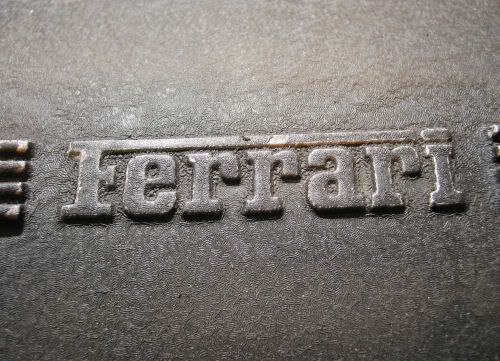
500 Pixels Wide
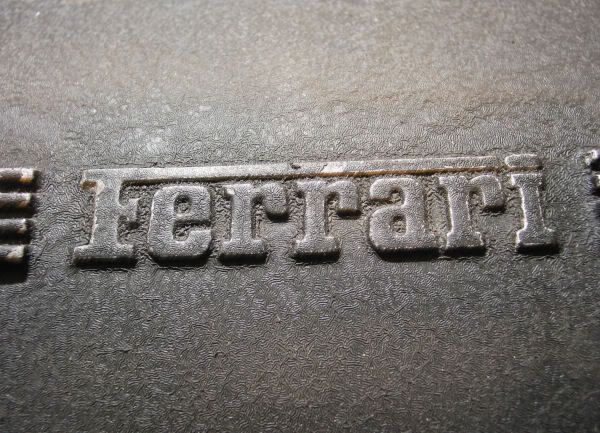
600 Pixels Wide
 </a>
</a> </a>
</a>